On this page
Build a Next.js App
Next.js is a popular framework for building server-side-rendered applications. It is built on top of React and provides a lot of features out of the box.
In this tutorial, we'll build a simple Next.js application and run it with Deno. The app will display a list of dinosaurs. When you click on one, it'll take you to a dinosaur page with more details.
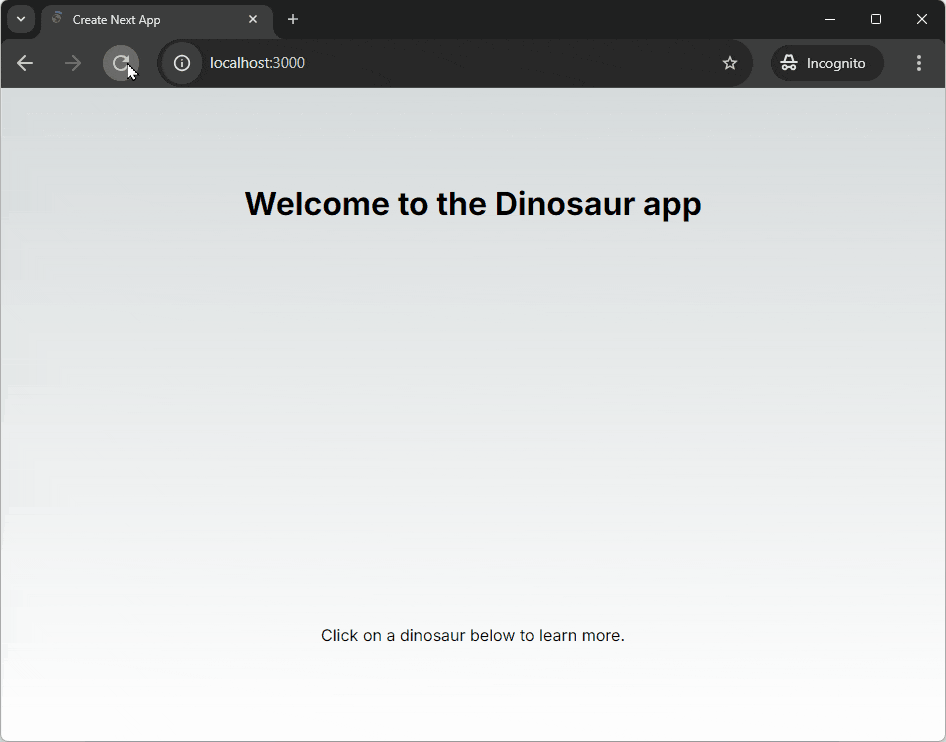
Start by verifying that you have the latest version of Deno installed, you will need at least Deno 1.46.0:
deno --version
Create a Next.js app with Deno Jump to heading
Next provides a CLI tool to quickly scaffold a new Next.js app. In your terminal run the following command to create a new Next.js app with Deno:
deno run -A npm:create-next-app@latest
When prompted, select the default options to create a new Next.js app with TypeScript.
Then, cd into the newly created project folder and run the following command
to serve your new Next.js app:
deno task dev
This will start the Next.js server, click the output link to localhost to see your app in the browser.
Add a backend Jump to heading
The next step is to add a backend API. We'll create a very simple API that returns information about dinosaurs.
We'll use Next.js's built in API route handlers to set up our dinosaur API. Next.js uses a file-system-based router, where the folder structure directly defines the routes.
We'll define three routes, The first route at /api will return the string
Welcome to the dinosaur API, then we'll set up /api/dinosaurs to return all
the dinosaurs, and finally /api/dinosaur/[dinosaur] to return a specific
dinosaur based on the name in the URL.
/api/ Jump to heading
In the app folder of your new project, create an api folder. In that folder,
create a route.ts file, which will handle requests to `/api/.
Copy and paste the following code into the api/route.ts file:
export async function GET() {
return Response.json("welcome to the dinosaur API");
}
This code defines a simple route handler that returns a JSON response with the
string welcome to the dinosaur API.
/api/dinosaurs Jump to heading
In the api folder, create a folder called dinosaurs. In that folder, make a
data.json file, which will contain the hard coded dinosaur data. Copy and
paste
this json file
into the data.json file.
Create a route.ts file in the dinosaurs directory, which will handle
requests to /api/dinosaurs. In this route we'll read the data.json file and
return the dinosaurs as JSON:
import data from "./data.json" with { type: "json" };
export async function GET() {
return Response.json(data);
}
/api/dinosaurs/[dinosaur] Jump to heading
And for the final route, /api/dinosaurs/[dinosaur], we'll create a folder
called [dinosaur] in the dinosaurs directory. In there, create a route.ts
file. In this file we'll read the data.json file, find the dinosaur with the
name in the URL, and return it as JSON:
import { NextRequest } from "next/server";
import data from "../data.json" with { type: "json" };
type RouteParams = { params: Promise<{ dinosaur: string }> };
export const GET = async (request: NextRequest, { params }: RouteParams) => {
const { dinosaur } = await params;
if (!dinosaur) {
return Response.json("No dinosaur name provided.");
}
const dinosaurData = data.find((item) =>
item.name.toLowerCase() === dinosaur.toLowerCase()
);
return Response.json(dinosaurData ? dinosaurData : "No dinosaur found.");
};
Now, if you run the app with deno task dev and visit
http://localhost:3000/api/dinosaurs/brachiosaurus in your browser, you should
see the details of the brachiosaurus dinosaur.
Build the frontend Jump to heading
Now that we have our backend API set up, let's build the frontend to display the dinosaur data.
Define the dinosaur type Jump to heading
Firstly we'll set up a new type, to define the shape of the dinosaur data. In
the app directory, create a types.ts file and add the following code:
export type Dino = { name: string; description: string };
Update the homepage Jump to heading
We'll update the page.tsx file in the app directory to fetch the dinosaur
data from our API and display it as a list of links.
To execute client-side code in Next.js we need to use the use Client directive
at the top of the file. Then we'll import the modules that we'll need in this
page and export the default function that will render the page:
"use client";
import { useEffect, useState } from "react";
import { Dino } from "./types";
import Link from "next/link";
export default function Home() {
}
Inside the body of the Home function, we'll define a state variable to store
the dinosaur data, and a useEffect hook to fetch the data from the API when
the component mounts:
const [dinosaurs, setDinosaurs] = useState<Dino[]>([]);
useEffect(() => {
(async () => {
const response = await fetch(`/api/dinosaurs`);
const allDinosaurs = await response.json() as Dino[];
setDinosaurs(allDinosaurs);
})();
}, []);
Beneath this, still inside the body of the Home function, we'll return a list
of links, each linking to the dinosaur's page:
return (
<main>
<h1>Welcome to the Dinosaur app</h1>
<p>Click on a dinosaur below to learn more.</p>
<ul>
{dinosaurs.map((dinosaur: Dino) => {
return (
<li key={dinosaur.name}>
<Link href={`/${dinosaur.name.toLowerCase()}`}>
{dinosaur.name}
</Link>
</li>
);
})}
</ul>
</main>
);
Create the dinosaur page Jump to heading
Inside the app directory, create a new folder called [dinosaur]. Inside this
folder create a page.tsx file. This file will fetch the details of a specific
dinosaur from the API and render them on the page.
Much like the homepage, we'll need client side code, and we'll import the modules we need and export a default function. We'll pass the incoming to the function and set up a type for this parameter:
"use client";
import { useEffect, useState } from "react";
import { Dino } from "../types";
import Link from "next/link";
type RouteParams = { params: Promise<{ dinosaur: string }> };
export default function Dinosaur({ params }: RouteParams) {
}
Inside the body of the Dinosaur function we'll get the selected dinosaur from
the request, set up a state variable to store the dinosaur data, and write a
useEffect hook to fetch the data from the API when the component mounts:
const selectedDinosaur = params.then((params) => params.dinosaur);
const [dinosaur, setDino] = useState<Dino>({ name: "", description: "" });
useEffect(() => {
(async () => {
const resp = await fetch(`/api/dinosaurs/${await selectedDinosaur}`);
const dino = await resp.json() as Dino;
setDino(dino);
})();
}, []);
Finally, still inside the Dinosaur function body, we'll return a paragraph
element containing the dinosaur's name and description:
return (
<main>
<h1>{dinosaur.name}</h1>
<p>{dinosaur.description}</p>
<Link href="/">🠠 Back to all dinosaurs</Link>
</main>
);
Run the app Jump to heading
Now you can run the app with deno task dev and visit http://localhost:3000
in your browser to see the list of dinosaurs. Click on a dinosaur to see more
details!
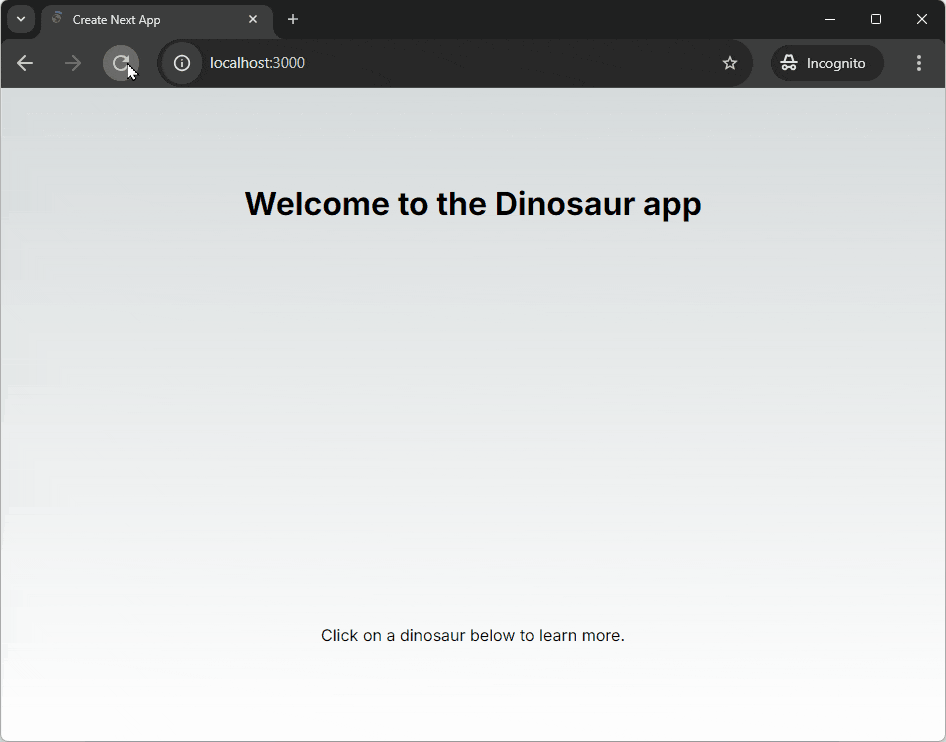
🦕 Now you can build and run a Next.js app with Deno! To build on your app you
could consider adding a database
to replace your data.json file, or consider
writing some tests to make your app reliable
and production ready.